Security cameras are essential for keeping your property safe, but they can run into problems like connectivity issues, blurry video, or power failures. Here’s how to fix them:
- Connectivity Problems: Check power sources, cables, and network settings. For IP cameras, ensure unique IP addresses and proper bandwidth. Restart devices and update firmware as needed.
- Video Quality Issues: Clean lenses, adjust focus, and check settings like resolution and bitrate. Inspect cables for damage and ensure your monitor supports the camera’s resolution.
- Power and Hardware Problems: Test power supplies, reboot cameras, and inspect cables. If issues persist, reset or replace hardware.
Routine maintenance – like cleaning, firmware updates, and cable checks – helps prevent these problems. If troubleshooting doesn’t work, contact a professional for assistance.
How to Trouble Shoot Security Cameras – Learn the easy steps the pros know.
Security Camera System Basics
Understanding the components of your security camera system can make diagnosing and fixing issues much quicker. Here’s a breakdown of the key parts that keep your system running smoothly.
Main System Components
A security camera system relies on several interconnected pieces working together to capture, process, and display video footage. Let’s start with the cameras, which act as the system’s eyes. There are two main types:
- IP cameras: These connect directly to your network and transmit digital signals, offering high-quality video and advanced features.
- Analog cameras: These send video signals through coaxial cables to a central recording device, typically offering a more budget-friendly option.
The recording system serves as the brain of the setup. Depending on your cameras, you’ll use either:
- Digital Video Recorders (DVRs): Designed for analog cameras, DVRs convert video signals into digital formats for storage.
- Network Video Recorders (NVRs): Built for IP cameras, NVRs handle and store digital video streams directly.
Both DVRs and NVRs store footage on internal hard drives, with storage capacity tailored to your specific needs.
Power supplies ensure your cameras stay operational. Some systems use Power over Ethernet (PoE), which combines data and power delivery through a single cable, while others require separate power adapters or centralized power units.
Cables and connections are essential for transmitting data. IP cameras typically use Cat5e or Cat6 network cables, while analog cameras rely on coaxial cables. To view footage, you’ll need monitors or viewing devices, which can include screens, computers, or even mobile devices.
For systems using IP cameras, network equipment like routers and switches ensures smooth management of high-definition video streams. Keeping these components in good shape is vital for maintaining a reliable system.
Why Regular System Checks Matter
Familiarity with your system’s components makes routine maintenance and troubleshooting much easier. Regular checks can prevent minor issues from snowballing into serious security risks. For instance:
- A loose cable might cause intermittent video loss.
- A failing power supply could lead to unexpected camera shutdowns.
Routine inspections also help you catch subtle problems, such as cameras briefly going offline, image quality deteriorating, or unusual network activity. Addressing these issues early ensures your system remains dependable when it’s needed most.
Environmental factors can also take a toll on your equipment. Dust on camera lenses, temperature changes, and moisture from damaged cables can all affect performance. By inspecting lenses, cables, and other components regularly, you can spot and resolve these problems before they compromise your security coverage.
Finally, knowing how your system typically operates makes it easier to notice when something’s off. Monitoring for any unusual behavior or performance changes allows you to address potential issues quickly, keeping your security system in top shape.
Fixing Connectivity Problems
Connection issues are one of the most common headaches when dealing with security cameras. Here’s how you can troubleshoot and resolve these problems effectively.
Check Power and Cable Connections
Start by inspecting the power source for each camera. For those powered by individual adapters, make sure the adapter is securely plugged into a working outlet and that the power light is on. Test the outlet with another device to confirm it’s functioning correctly.
For Power over Ethernet (PoE) systems, check that your PoE switch or injector is powered and that all indicator lights are behaving as expected. If you’re using a PoE+ camera, ensure your switch is capable of meeting the camera’s specific power requirements.
Next, examine all cables closely for visible damage, such as cuts, kinks, or worn-out connectors. Pay special attention to areas where cables bend around corners or pass through walls, as these spots are prone to wear. Look for crushed sections caused by doors, windows, or heavy objects. Even minor damage can lead to unstable connections.
If you suspect a cable might be faulty, replace it with a known working one. Keep in mind that Ethernet cables longer than 300 feet can result in signal degradation. The maximum recommended length is 328 feet (100 meters). For longer distances, consider using network switches as repeaters or upgrading to fiber optic cables.
Finally, ensure both ends of each cable are firmly connected. A proper connection should produce a distinct clicking sound. If the connectors feel loose or fail to click securely, replace the cable or re-terminate the ends. Once you’ve verified the physical connections, move on to network settings.
Fix Network Connection Issues
One common issue is IP address conflicts, which can disrupt camera connectivity. Each camera must have a unique IP address within your network. Log in to your router’s admin panel to view connected devices and identify any duplicate addresses.
Check your camera’s interface to confirm that its IP address, subnet mask, and gateway align with your network settings. If you’re using static IP addresses, make sure each camera has a unique address outside your router’s DHCP range to avoid conflicts.
If your cameras rely on dynamic IP addresses, DHCP issues can arise, especially after power outages or router restarts. To prevent this, set up DHCP reservations in your router. This assigns a consistent IP address to each camera based on its MAC address, combining the flexibility of DHCP with the reliability of static addressing.
For wireless cameras, additional challenges like signal interference and range limitations can occur. Check the signal strength in the camera’s settings – anything below -70 dBm can cause problems. Test by moving closer to the router, or consider adding a wireless access point or mesh network extender to improve coverage.
Network bandwidth is another critical factor, especially with multiple high-definition cameras. A single 4K camera can consume 15–25 Mbps of bandwidth continuously. Calculate your total bandwidth requirements and ensure your internet connection and internal network can handle the load. If needed, adjust video quality settings or recording schedules to ease the strain.
Lastly, firewall and port blocking can prevent remote access to your cameras. Many IP cameras require specific ports to be open, such as 80 (HTTP), 443 (HTTPS), or manufacturer-specific ports like 8000–8200. Check your router’s port forwarding settings and ensure these ports aren’t being blocked by your firewall.
Regularly reviewing and fine-tuning your network settings can help minimize recurring connectivity issues.
Restart Systems and Update Firmware
If you’ve verified both hardware and network settings but the problem persists, a system reboot or firmware update can often resolve lingering issues.
Start with a system reboot, which can clear temporary glitches. Power cycle your cameras by unplugging them for about 30 seconds before reconnecting. For PoE cameras, simply disconnect the network cable instead of unplugging the power source.
When restarting your network equipment, follow this sequence: power down cameras, switches, and then the router. After waiting two minutes, power up the router first, followed by the switches, and then the cameras. This ensures each device establishes its connection properly.
If you’re using DVR or NVR systems, periodic restarts can be beneficial, especially after adding new cameras or changing settings. Use the system’s shutdown menu instead of unplugging the power to avoid corrupting files or footage. Allow the system to fully reboot before expecting cameras to reconnect.
Updating firmware is another crucial step. Firmware updates often resolve bugs and improve compatibility with network equipment. Check your camera manufacturer’s website regularly for updates and review the release notes to see what issues each update addresses.
Don’t forget to update the firmware for your network equipment, such as routers and switches, as these updates can enhance PoE delivery, network stability, and security. Schedule updates during off-peak hours to minimize disruption. Update one camera at a time, ensuring it reconnects properly before moving to the next. Avoid updating firmware during critical security periods, and always have a backup plan in case something goes wrong. Some cameras allow firmware rollback, while others may require professional assistance if an update fails.
As a last resort, consider a factory reset for persistent connectivity problems. This will erase all custom settings, so make sure to document your configuration beforehand. After resetting, cameras will revert to default IP addresses (often 192.168.1.64 or similar) and require complete reconfiguration. Use this option only when all other troubleshooting methods have failed.
Fixing Video Quality Issues
Poor video quality can seriously compromise the effectiveness of your security system. Regular maintenance is key to preventing problems like blurry footage, distorted images, or flickering video. Many of these issues stem from simple causes that you can address yourself, often complementing connectivity troubleshooting to improve your system’s overall performance.
Clean and Adjust Camera Settings
A dirty lens is a common culprit behind unclear images. Use a microfiber cloth and lens cleaning solution to gently clean the lens, avoiding any abrasive materials that might scratch it.
For outdoor cameras, condensation inside the housing can signal a broken seal. If you notice moisture, remove the camera, open the housing (if possible), and let it dry in a warm, dry area for 24–48 hours before reinstalling.
Sharp images depend on proper focus. Many cameras offer manual focus rings or software-based controls. If your camera has an auto-focus feature, try cycling through its modes to see if it can correct blurry images. For manual focus, adjust the ring while viewing the live feed until details appear crisp.
Positioning also plays a big role in video quality. Avoid pointing cameras directly into bright light sources like windows, streetlights, or the sun, as this can create backlighting issues where subjects appear as dark silhouettes. Adjust the camera angle or enable Wide Dynamic Range (WDR) or High Dynamic Range (HDR) features to handle high-contrast lighting effectively.
Resolution and compression settings significantly affect video clarity. Higher resolution delivers more detail but demands more bandwidth and storage. If your footage looks pixelated or blocky, the compression settings might be too aggressive. Access your camera’s web interface to increase the bitrate or reduce compression. For 1080p cameras, a bitrate of 4–6 Mbps is generally sufficient, while 4K cameras may need 15–25 Mbps.
Most security cameras work best at 20–25 frames per second (fps) for smooth motion capture without consuming excessive bandwidth.
Once you’ve adjusted the camera settings, check that the transmission components aren’t contributing to the quality issues.
Test Cables and Monitor Connections
If adjusting camera settings doesn’t resolve the issue, inspect the physical connections to ensure the signal remains strong.
Cable wear and tear is a frequent cause of video problems. Coaxial cables, often used with analog cameras, can degrade over time, especially when exposed to harsh weather. Replace any suspect cables with new ones to pinpoint the problem.
For IP cameras using Ethernet cables, poor connections can lead to packet loss, resulting in choppy or frozen video. Use Cat5e or Cat6 cables, as older Cat5 cables may not support the bandwidth needed for high-definition video.
Cable length also matters. Coaxial cables longer than 500 feet can experience signal degradation unless amplified. Ethernet cables have a maximum recommended length of 328 feet (100 meters); beyond that, you’ll need network switches or signal boosters.
Electromagnetic interference (EMI) can also distort video quality. Power lines, fluorescent lights, and wireless devices can introduce visual noise. To avoid this, route video cables away from these sources or use shielded cables in high-interference areas.
Monitor and display issues can sometimes be mistaken for camera problems. Test your cameras on another monitor or device to determine if the issue lies with the display. Older monitors may not support higher resolutions, causing the camera to downscale its output. Ensure your display device matches the resolution and refresh rate of your cameras.
Loose or worn HDMI and VGA connections can cause intermittent signal loss or color distortion. Secure all connections and replace any damaged cables. For long cable runs, consider HDMI over Ethernet extenders or fiber optic HDMI cables to maintain signal quality.
Video Problem Solutions Chart
| Problem | Most Likely Cause | Solution |
|---|---|---|
| Blurry or out-of-focus image | Dirty lens, incorrect focus, camera movement | Clean lens, adjust focus, secure camera mount |
| Dark or underexposed video | Insufficient lighting, wrong exposure settings | Add lighting, adjust exposure/gain, enable night vision |
| Overexposed or washed-out image | Too much light, incorrect settings | Reposition camera, adjust exposure, enable WDR |
| Flickering or rolling lines | Power supply issues, frequency mismatch | Check power connections, adjust flicker reduction settings |
| Pixelated or blocky video | Low bitrate, compression issues, bandwidth | Increase bitrate, reduce compression, check network capacity |
| No video signal | Cable failure, power loss, camera malfunction | Test cables, verify power, restart camera system |
| Color distortion or wrong colors | Cable issues, monitor problems, camera settings | Replace cables, test different monitor, reset color settings |
| Choppy or frozen video | Network congestion, insufficient bandwidth | Reduce video quality, check network performance, restart equipment |
Flickering issues are often linked to power supply problems or frequency mismatches. If you see horizontal lines rolling through the image, ensure your camera’s frequency settings match your local power grid. In the U.S., set cameras to 60Hz to align with the AC power frequency. Mismatched settings can cause flicker under fluorescent or LED lighting.
Intermittent video loss usually points to loose connections or failing equipment. Track when the issue occurs – specific times or conditions can reveal patterns. Power-related problems often coincide with peak usage hours or extreme weather.
Night vision issues require extra care. Infrared (IR) LEDs can wear out over time, reducing visibility. Clean the IR LED array regularly, as dust buildup can diminish its effectiveness. If the range or clarity is poor, the IR LEDs may need replacement.
For color accuracy problems, check the white balance settings. Automatic white balance works well in most cases, but manual adjustments might be needed under unusual lighting. Fluorescent lights, for example, can create color casts that automatic settings struggle to correct.
sbb-itb-643e28e
Fixing Power and Hardware Problems
Once you’ve ruled out network and video quality issues, it’s time to focus on power and hardware concerns. If your security cameras still aren’t functioning properly, even when they seem to be receiving power, the problem might be with the hardware itself. The steps below go beyond connectivity checks and target potential hardware failures. Follow these guidelines to reset or replace components and get your system back on track.
Reset or Replace Broken Hardware
- Reboot the recorder (DVR/NVR): If you’re experiencing persistent power issues, unplug your DVR or NVR for about 30 seconds, then plug it back in. Check for startup indicators to ensure it’s powering up correctly.
- Restart individual cameras: For cameras acting up, disconnect them from power, wait 30 seconds, and then reconnect. This can resolve temporary glitches and restore functionality.
- Reboot the PoE switch: If your setup uses Power over Ethernet (PoE), unplug the PoE switch, wait 30 seconds, and plug it back in. If one specific camera remains unresponsive, try disconnecting and reconnecting its Ethernet cable to rule out wiring issues.
- Inspect the cables: Look for signs of wear, such as frayed or kinked cables, or loose connections. Test the camera using a different, verified cable to confirm whether the issue lies in the wiring.
- Perform a factory reset if needed: If all else fails, locate the reset button on the malfunctioning camera. This is often a small hole requiring a paperclip. While the camera is powered on, press and hold the reset button. Before doing this, document the camera’s serial numbers and settings, as you’ll need them for reconfiguration. Follow the manufacturer’s instructions to set it up again.
- Reset network settings: If the issue started after recent network changes, reset the camera’s network configuration without altering other settings. This can resolve connectivity problems tied to new network setups.
When to Contact Support or Use Warranty
If these steps don’t fix the problem, it may be time to escalate the issue:
- Reach out to manufacturer support: Persistent hardware issues or repairs requiring you to open the camera housing should be handled by the manufacturer to avoid voiding warranties or causing additional damage.
- Call a professional for major system failures: If multiple cameras go offline simultaneously, it might indicate a broader issue with your network or power distribution. In such cases, a professional evaluation is recommended.
Specialized companies like Sherlock’s Locksmith offer expert diagnostics for situations where troubleshooting hasn’t worked. Their certified technicians use advanced tools to assess PoE power delivery, network performance, and overall system health, ensuring your security setup functions effectively. Scheduling regular professional inspections can also help prevent future issues.
Routine hardware checks, paired with network troubleshooting, are essential for keeping your security system running smoothly.
System Maintenance and Professional Help
Keeping your security camera system in top shape is much easier than dealing with problems after they arise. A well-maintained system not only operates more efficiently but also helps you catch potential issues before they escalate. This proactive approach ties in with earlier troubleshooting steps and helps avoid recurring headaches.
Regular Maintenance Tasks
To keep your cameras working their best, make it a habit to clean them monthly. Use a microfiber cloth to wipe the lenses and remove any spider webs or debris around the housing. For outdoor cameras, check weatherproof seals and ensure mounting brackets are secure.
Every three months, check for firmware updates for your cameras, DVRs, and NVRs. Manufacturers often release updates to fix bugs, enhance performance, and address security vulnerabilities. Set a reminder to review updates regularly – outdated firmware can leave your system open to cyber risks.
Keep records of your system’s baseline performance, like screenshots and network speed tests, for future reference. This helps you identify changes or issues more easily. It’s also a good idea to document which cameras monitor specific areas and their ideal settings for varying lighting conditions. These small steps can help reduce connectivity and video quality problems down the line.
Don’t forget to test your UPS or battery backups every quarter. A backup power source that fails during an outage won’t do you much good. Similarly, inspect cables for wear and tear during routine checks, and replace any that show signs of damage before they cause system failures.
When to Call a Professional
Some issues go beyond basic troubleshooting and require an expert’s touch. For example, if multiple cameras lose connection at once or you’re dealing with persistent bandwidth problems, the root cause might lie in your network infrastructure. Professionals can analyze network traffic, test PoE (Power over Ethernet) delivery, and pinpoint bottlenecks that might not be obvious to the average user.
If you suspect power distribution or grounding issues, it’s best to call a certified technician right away. Attempting electrical work without proper training can be dangerous and may even violate local building codes.
Planning a system upgrade or expansion? This is another situation where professional help pays off. Adding new cameras or upgrading to higher-resolution systems involves careful planning, like calculating bandwidth needs, ensuring sufficient power supply, and configuring network settings. Poor planning can lead to performance issues across your entire system.
If routine maintenance isn’t solving your problems, or if you’re dealing with advanced diagnostics, businesses in Pittsburgh can turn to Sherlock’s Locksmith. They specialize in security system support, offering advanced diagnostic tools and preventive maintenance programs. These programs include regular health checks, firmware updates, and performance tuning to keep your system running smoothly.
Emergency situations, like a system failure during a critical moment or signs of tampering, call for immediate professional assistance. Experts can quickly restore functionality and preserve any evidence of security breaches.
Finally, consider your warranty before attempting DIY repairs. Opening camera housings or tinkering with internal components can void your manufacturer’s warranty. Professional service providers often have relationships with manufacturers, allowing them to perform warranty repairs without risking your coverage.
Conclusion: Keep Your Security Cameras Working
This guide has outlined practical steps to tackle common security camera issues and keep your system running smoothly. By following these troubleshooting tips and committing to routine maintenance, you can ensure your cameras deliver clear and dependable footage when you need it most.
Regular upkeep not only prevents unexpected failures but also helps you catch small issues before they turn into bigger problems. This proactive approach safeguards your business from potential security gaps and ensures your surveillance system remains reliable.
If your troubleshooting efforts don’t resolve persistent problems, it’s wise to turn to professionals. Experts can pinpoint the root causes of issues and help you avoid further complications down the line.
For Pittsburgh businesses facing ongoing camera challenges or considering upgrades, Sherlock’s Locksmith provides top-notch security system installation and support services. Their certified technicians manage everything from in-depth diagnostics to preventive maintenance, ensuring your system stays in peak condition 24/7.
FAQs
What’s the difference between IP cameras and analog cameras, and how does it impact troubleshooting?
IP cameras and analog cameras stand apart primarily in how they handle data transmission and the quality of the images they produce.
IP cameras operate using digital signals sent through Ethernet cables, which allows them to deliver high-resolution, crystal-clear footage. When troubleshooting these cameras, the focus is often on network-related issues, such as verifying IP addresses or ensuring proper connectivity, since their performance depends heavily on your local network.
On the flip side, analog cameras rely on coaxial cables to send analog signals. While they tend to produce images of lower resolution, they can also be more vulnerable to interference. Troubleshooting these systems typically involves checking the physical cable connections and ensuring the signal remains intact.
Knowing these key distinctions can make it easier to pinpoint and address problems, whether you’re dealing with blurry images, connection drops, or equipment failures.
What can I do to prevent common security camera problems, and how should I maintain them regularly?
To keep your security cameras running smoothly, make it a point to check cables and connections regularly. Look for signs of wear, corrosion, or loose fittings – these minor issues can escalate into major problems, like system failures, if ignored. Another key step? Clean the camera lenses and housings regularly. Dust and debris can easily blur your footage, making it less effective when you need it most.
It’s also important to keep your system’s firmware and software updated. This ensures your cameras stay secure and compatible with the latest technology. Don’t forget to inspect power supplies to confirm they’re working properly, and replace any damaged parts right away. Simple, routine maintenance like this can help you avoid common headaches like connectivity issues or power outages, keeping your cameras ready to protect your business at all times.
When should I call a professional to fix issues with my security camera system, and what can they help with?
If your security cameras are still acting up with issues like blurry footage, connectivity hiccups, or power outages – even after trying the basics like restarting the system or checking the cables – it might be time to bring in a professional. Some problems, like persistent glitches, physical damage, or software errors, are best handled by an expert.
A professional can help by diagnosing the root cause of the issue, repairing broken components, updating software, and fine-tuning your system for smoother performance. They can also recommend upgrades or replacements to keep your cameras running reliably and effectively.